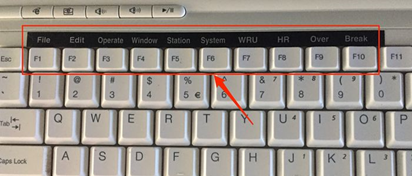Why do you need radio telex (NBDP) in GMDSS equipment on board?
Why do you need radio telex (NBDP) in GMDSS equipment on board?
What is the NBDP terminal?
NBDP (narrowband direct printing) is telex. A way to communicate with text, not voice.
They say that the NBDP program was introduced in the GMDSS to help seafarers whose mother tongue was not English. They did not need to speak to transmit their distress message; instead, they could print and send it.
NBDP uses a narrow bandwidth to transmit a message and when it is received, prints it on a screen and on a printer connected using the NBDP protocol.
Features of NBDP:
- can send and receive text messages from / to one station
- can send text messages stored on equipment (SD card or floppy disk)
-
can broadcast a message to all stations tuned to NBDP at the frequency at which the message is transmitted.
You can easily draw an analogy between radio telex and WhatsApp or Viber.
Is an NBDP terminal really required on board?
NBDP is required for sea area A2 in accordance with chapter IV of the SOLAS Convention, regulation 9.3.1.
However, on some ships there is no radio telex. This is due to the fact that, in accordance with SOLAS regulation 9.3 of chapter IV of the SOLAS Convention, the requirement for the presence of NBDP can be met by providing an additional Inmarsat ship earth station.
Thus, on ships without radio telex there is an additional Sat-C terminal.
What are ARQ and FEC modes?
These are two transmission modes for NBDP.
ARQ mode is used for one-on-one communication. For example, when a ship wants to contact a specific ship or coast station. In ARQ mode:
- You send information (text) when your terminal is transmitting ..
- You press the Over key (F9), and your terminal becomes the receiving station. Now you can read the message that another station is sending.
-
When another station presses “Over”, you again become the transmitting station, and this process continues.
FEC mode is designed to communicate one station with one or more stations. This mode is used to broadcast a message. For example, if a ship needs to transmit a distress message by telex, FEC mode should be used.
Unlike ARQ mode, using FEC you can send a message and then end the connection.
With FEC mode:
- You send the information you want to send.
- Once the information is sent, you disconnect the connection.
-
You cannot switch between transmit and receive mode.
Therefore, if you want to communicate with another station, you need to select ARQ mode. But if you just want to send your message, you can choose FEC mode.
Therefore, when transmitting a distress message to all stations through NBDP, you must use FEC mode
Options on the NBDP screen and what do they mean?
NBDP terminal screen usually looks like this:
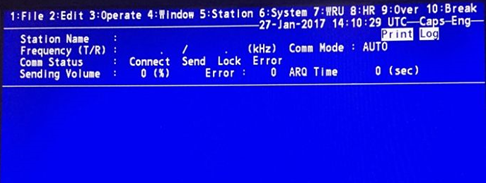
The options at the top of the screen are accessible using the function keys. Sometimes, keyboard function keys are labeled with these options for ease of use. Even if they are not there, you can always make such notes.
What is each of these functions for?
WRU, HR, and OVER keys
The literal meaning of the terms:
- WRU (function key F7): who are you?
-
HR (function key F8): We are ...
This is a way of exchanging data between stations interacting with each other.

When you are connected to the station and before you start sending any telex message, you need to press these two keys. This will send your identity and request the identity of another station.
Logically, this is similar to how we begin any communication. For example, during an R / T connection, we pronounce the name of the ship and the call sign.
Over (function key F9) is used to switch the direction of travel. The information sending station becomes the information receiving station and vice versa. Since two-way communication is only possible in ARQ mode, the Over key is used when exchanging data in ARQ mode.
One station ends its message, presses Over, and then waits for another station to receive a message. The function of this key is like if we had finished our message, they said “finished” on the walkie-talkie.
GA +?
This is the code that you will see when communicating through NBDP. The meaning of this code is “Forward”.
When you see this code on your screen, it means that you are now a sending station and ready to send your message. This code will reappear in ARQ mode.
Message Submission Methods
At NBDP, you can either send a message file stored on a floppy disk or NBDP SD card, or manually enter a message on the keyboard. In ARQ mode, when you are a transmitting station, you can simply start typing a message and it will be received by another station as you type.
Or you can select a file to send and it will be transferred to the receiving station.
Select a file on the Furuno NBDP terminal, after exchanging the answer back (WRU, HR):
- Press the F3 function key, then 3 to open the [File to send] window.
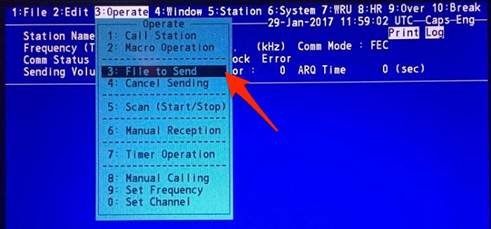
-
Select a file to send from the list by pressing the up / down arrows.
-
Press Enter to submit the file.
How to send / receive a regular message via NBDP?
For example, at the station Furuno GMDSS.
First of all, you need to know the MMSI number of another vessel and agree on the operating frequency. To communicate with another vessel, your station and the station of another vessel must be on the same frequency, and the NBDP terminal must be turned on.
We communicate with another ship station (using Furuno equipment).
Press the F3 softkey to open the operating menu and set the operating frequency by selecting option 9.
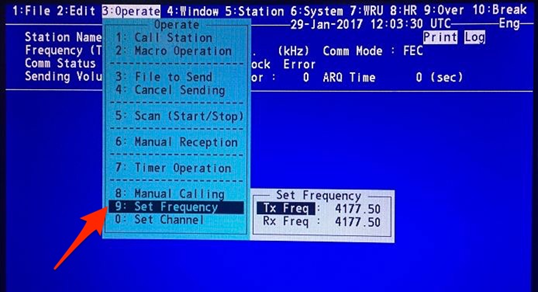
After setting the operating frequency, press the F3 function key (“Operation”) and select the “manual call” option.
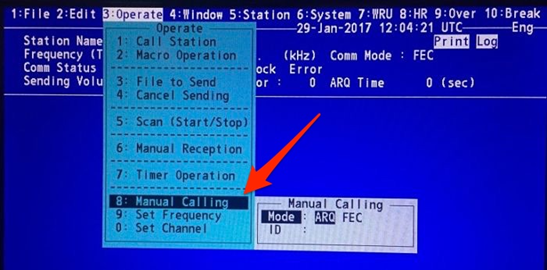
Select the ARQ mode (remember that for one-on-one communication we must use the ARQ mode), and then enter the ship's MMSI number in the ID.
Press enter. After that, one of these two messages will appear:
- Check channel busy if frequency is busy.
- Connect Send Lock if the frequency is open for communication.
Now, if “Connect send Lock” is highlighted on the screen, everything is ready for communication with another ship.
When you are connected to another station, it will show the station identifier and the frequency with which you are communicating. Cancel the answer by pressing F7 (WRU) and then F8 (HR) and start talking.
As mentioned earlier, when you are finished sending the message, press the F9 (Jver) key to switch gear to another ship. When do you see GA +? on your screen, this means that another station has switched gear for you, and you can start sending your message again.
End Transmission:
-
Cancel the answer by pressing F7 (WRU) and F8 (HR).
-
After exchanging answers, press F10 (End) to turn off the line.
How to send a distress message on NBDP?
GMDSS Ordinary Disaster Communication
-
Send a DSC alert to all ships and the coast station at the appropriate DSC distress frequency.
-
Switch to the appropriate radiotelephone frequency (RT) and send your distress message starting on Mayday Mayday Mayday.
Now that we have sent the DSC alert, how does the receiving ship know where they can listen to your distress signal? This information is directly in the DSC warning message. In the DSC warning message that the ship sends, it is necessary to mention:
Firstly , the communication method - of He will of a His broadcast message. This is if the message will be broadcast on RT or NBDP. J3E is the code for RT communication, and F1B is for NBDP.
Secondly , the frequency at which the receivers should turn on. It will correspond to the frequency at which the DSC alert is received. So now, if you want to send a distress message by NBDP, the first step is to inform the ships and coast stations that will receive your DSC alert by choosing Telecommand as “F1B”.
After sending a DSC warning, switch to the appropriate NBDP frequency. To send your message:
- You can either type and save the Mayday message on a floppy disk drive or NBDP SD card.
- You can print directly while sending your message.
In any case, you should follow these steps:
- Press the F3 softkey and select the manual call.
- Select the FEC option. Remember that for broadcasting to all parties we cannot use the ARQ mode, which is designed for one-on-one communication.
- Leave the station identifier blank. This should be entered only if we send a message to a specific station.
- Press Enter. If the frequency is free, you will see Connect Send. Now you are ready to either send the message by typing it on the keyboard, or by selecting a pre-printed file.
- To send a saved message, press the F3 softkey and select the “File to send” option.
- Press enter and your file will be transferred.
How to receive NBDP distress message?
When you receive a DSC distress alert, check if the J3E or F1B telecommand is present. If it is F1B, you need to be at the NBDP to receive a distress message.
To receive a distress message from NBDP, switch to the telex radio frequency corresponding to the frequency at which the DSC alert was received.
Press the F3 softkey and select “Manual Reception”.
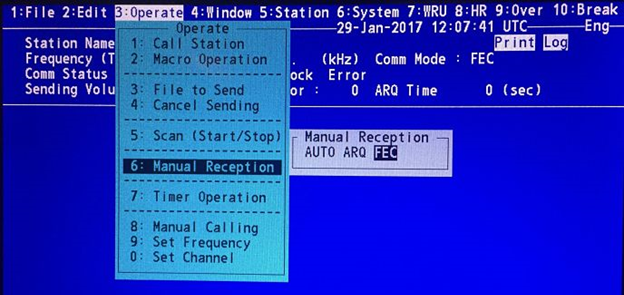
Select FEC mode and press the enter key. When a call is detected, the lock will be highlighted.
When the line is connected, [Connect] is highlighted.
When the receipt of the message is completed, the NBDP connection will be automatically disconnected.
The received message will be saved on the floppy disk (or SD card) of the NBDP .
Radio telex test procedures
In fact, NBDP does not require much of the testing. The equipment has a self-test, which should be carried out in accordance with the manufacturer's instructions.
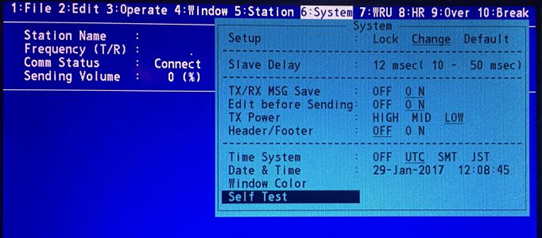
In addition, it is good practice to communicate with another vessel at least once a month and to keep records.
Conclusion
NBDP is practically not used on ships. Many shipowners now prefer to have another Inmarsat-C kit on board rather than a built-in radio telex.
Despite all this, if there is NBDP equipment on board, you need to know how to use it, since this is a very large part of the GMDSS station.
 +7 (812) 4-673-673
+7 (812) 4-673-673