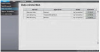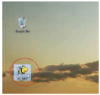Instructions for working with FBB Felcom
Instructions for working with FBB Felcom
Instructions for working with FBB Felcom 500 (Morsviazsputnik provider)
1. Connect to the FBB terminal.
To do this, open (double-click the left mouse button) icon on the desktop
Or use Internet Explorer v.6 or higher. Enter the address http://192.168.1.1 and
press on the keyboard Enter.
In the Main section, select Data connection \ Standart data and click Connect.
If the connection is successful with FBB, Connect will change to Disconnect.
At the end of the job, you must press Disconnect and wait for the transition to the Connect condition. Only
after that you can close the program.
2. Select the FlyCarrier2011 icon on the desktop.
The following window opens:
In the HELP section, there is a detailed instruction for working with the program.
3. Open the mail program (MicrosoftOutlook 2003-2007 is configured by default). To use the
program, use the Help.
4. At the end of sending and receiving messages:
- close MicrosoftOutllok
- close FlyCarrier2011
- click Disconnect, wait for transition to the Connect state and close InternetExplorer.
 +7 (812) 4-673-673
+7 (812) 4-673-673