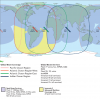Instructions for use Capsat
Instructions for use Capsat
The first meeting with Capsat.In this thread I will describe what happens when the Capsat system is first turned on. Then I'll show you how to send your first message.
Inclusion.Before proceeding with the next steps, check whether the communication port 1 (Com 1 or Com 2, depending on what programmed) is connected to your PC or the message terminal with the transceiver is connected.
· Message Terminal Message Terminal Turn on the power to connect the screen.
· PC (PC) Download the Capsat program
1. Wait until the splash screen disappears (within 5 seconds) and the Capsat window appears. In the upper left corner of the screen (Status Field) is the indication " Transceiver not connected ".
2. Turn on the power of the transceiver and wait for about 25 seconds until the final power is turned on. When the unit is turned on for the first time, "Logged out" appears in the upper left corner.
3. Continuation in the next chapter "Commission testing"
Commission testing.
If you are running the program for the first time, follow these steps.
Login Connect to the satellite by entering the Options menu ,
Login ( Alt , O , L ) and select the desired ocean region.
West Atlantic East Atlantic Pacific Indian
The <LOGIN> indication appears in the Status Field.
Wait until the display shows
desired region.
Link Test When you first connect the transceiver to the
network Inmarsat-C (Inmarsat-C Network), a transceiver
gets a command to produce Link Test, also known as Automatic commission tests. This may take up to 15 minutes and during this test, the <LINK TEST>
A message will appear on the screen:
Automatic test mode: Normal communication disabled. Do not press any distress buttons unless you are in distress
At the end of the loop test, the "Link Test Finished" message appears on the screen and is printed on the printer along with the test results. After that, the system is ready for use.
Sending a test message.
Below is a brief instruction for sending and returning messages via the INMARSAT-C system. This operation is also known as the LOOP BACK TEST.
1. Type a short message in the edit box like on a typewriter.
2. Select Transmit ( Alt , T ) to open the Transfer window. The cursor will be in the Address field.
3. Activate the address book using the space bar.
4. Select New to enter a new address in the Address Book. The cursor will be in the Name field.
5. Type the name "My mobile" and press the Enter key. The cursor moves to the Number field.
6. Define your ocean region according to the indication in the Status field in the upper left corner of the Capsat window. Enter the three-digit ID of the corresponding ocean area
581 - East Atlantic
582 - Pacific
583 - Indian
584 - West Atlantic
7. Finish entering the number by adding your mobile number to the already entered ocean room number. Your mobile number is indicated in the upper right corner of the Transfer window. Press Enter to make the dialed number valid. The valid number must be 581 492380049. The cursor will move to the Answer back field.
8. Double-click the Down Arrow key to move the cursor to "()) Mobile". Press Spacebar to set "(•) Mobile".
9. Use the Enter key to move the cursor to <OK>.
10. With the cursor set to <OK>, press Enter again to complete the entry. The cursor is returned to New in the menu bar.
11. Select Select to copy the input to the Transfer window. In this case, the cursor will be in the Land Station field.
12. Press Space to display the Coast Stations list. At the same time, Select and the first coast station will be selected at the same time.
13. Select Select to copy the first coast station to the Transfer window.
14. Press Enter to move the cursor to the "<SEND>" field.
15. With the "<SEND>" field highlighted, press Enter again to send the message. The Transfer window disappears and you return to the Text field.
16. After about 5-10 minutes, you will receive a message, while the mail bulb starts flashing. After the message is received, the light stops flashing and the received message goes to the printer.
Иностранный язык: en
 +7 (812) 4-673-673
+7 (812) 4-673-673