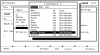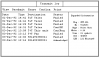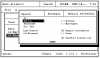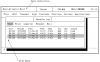Sending and receiving messages in Capsat
Sending and receiving messages in Capsat
Broadcast.
The Inmarsat-C network is a Store-and-Forward system. This means that when a message is sent, it is stored within the system until the message is sent to the last destination. The message can be sent to several addresses simultaneously. (Multidracking, Maximum - 10).
Addressees
The table shows the destinations that can be reached from your mobile installation. Not all Earth Stations serve all types, as only Telex and the mobile Inmarsat-C are mandatory. The addresses of various types of destinations are fully described in the subject Address book Capsat
Reproduction.
The message can be sent in three formats known as 5, 7 and 8-bit playback.
5 bits Known as Baudot or Telex playback (ITA2). Reduces
transmission costs, about 33%, but only Telex signs will be accurately transmitted.
7 bits Supported by all Earth Stations and is also known as
reproduction ASCII. All signs represented by values from 0 to 127 will be accurately sent to Earth Stations. Values greater than 127 will be cropped.
8 bits Known as data. All signs are transmitted over satellite communication
exactly. When you receive a message at the Earth Station, it will also be accepted accurately.
Note. Some Earth Stations insert a header in the message, which the recipient must delete before using the message, for example, if the message was a spreadsheet data file.
Transfer window.
Hint Field Shows here the key to be pressed,
To display a list of Earth Stations that expand when the cursor is positioned on this field.
Address Field Contains information about the address. Place the cursor on the
field and Press Probe for activating the Address Book.
Tip. In order to select the address "Thrane and Thrane" from the Address Book, type "Th" in the address field, and press Enter. In this case, the Address Book opens an entry beginning with these letters and if found, the data of this entry is copied to the Transfer window.
Priority Selection Allows the user to give a special message
priority, to be used when processing by the Earth Station.
A priority
Disaster
Normal
Not urgent
Land Station is the station that is used for transmission.
Message Selector Selects whether the text in the Editor or the file on the disk should be transferred.
Send Button - Sends a message if you press Enter
Sending the message.
1. Select Transmit (Alt, T) to open the Transmit window. The cursor will be set to the Transfer window.
2. Activate the Address Book by pressing the Space key.
3. Position the cursor on the desired address and select Select. Also see the topic Address Book Capsat.
4. Press the Space key to display the list of earth stations.
5. Position the cursor on the desired earth station and select Select.
6. Use the key to move the cursor to the <Send> field.
7. Press the <Send> key again to send the message. The Transmission window will be deleted and you will return to the Text field. The message will be saved in the message log on the disc along with the address, in order to send it again if necessary.
Select a file for the Transfer.
1. Move the cursor to the Transfers window and set it to "[X] Text editor", use the Spacebar to delete "X". The "File" field will be opened below.
2. Press the down arrow key to move the cursor to the File field and press the Space key to display the Select window.
3. Select the desired file using Select.
Note: The file size must not exceed 32 KB, this is the maximum message length.
Setting the order of files for further transfer.
1. Move the cursor to the Transmission window and set it to "[X] Immediate transmission", delete "X" using the Spacebar. The "Time" field will appear below.
2. Use the down arrow key to move the cursor to the Time field and enter the transmission time.
Output messages to the printer during transfer.
1. Move the cursor to the Transmission window and, setting it to "[] Print", press the Space key to set "X".
Password protection.
Transmission can be protected with a password to avoid unauthorized use. Does not affect the priority of the Disaster Transmission.
1. Select Options, Configuration, Password (Alt, O, W).
2. Enter the password and press Enter.
3. Enter the password again to confirm and press Enter.
Note: To clear the password protection Select this menu again and enter your password twice.
The log of the sent messages.
The log of sent messages contains a list of all sent messages. All sent messages are recorded in the message log file on the disk along with all received messages. The history of the sent messages is automatically updated when the status of the message changes.
1. Select Logs, Transmit Log (Alt, L, T)
Message Name (Msg) This is given by the transceiver during transmission. Numbering will be
sequential starting with "000". Note. If you do not logout before disconnecting the transceiver, the current number will not be saved - therefore always logout ...
Kbits Determines how many kilobits are actually sent. You will be billed by the Earth station for each kilobit.
Ref is the control number of the message given by the Earth station.
Status Displays the current status of the message. The possible values for this field are shown below.
Statuses and explanations:
Waiting
The message was not queued for transmission
Sending
The message was queued for transmission
Acknowledged
The message was received safely by the Earth station. Acknowledgment was not requested.
ConfReq
The message was received safely by the Earth station, but delivery to the final addressee was not made.
ConfOK
The message was delivered to the final recipient. The display shows ConfOK only if you requested a confirmation in the Transfer window. Otherwise, you will receive only "Acknowledge".
Failed
The earth station failed to transmit the message that it was required to confirm, or the transmission protocol was defective. The error code will be printed.
Pending
The earth station postponed the transfer for a while. The transmission will be done when the Earth station gives the transceiver the command to act.
Rejected
The transmission was rejected by the Earth station. Those. nothing was transferred.
NotDeliv
It will not be shown if you are trying to receive a confirmation message by selecting Confirm from the Txlog menu. Indicates that the Earth station is not yet capable of transmitting the message, but will still try. On failure, the status field changes to "Failed".
Unknown
The message was no longer recorded in the transceiver, and the final state is not known.
Features of the Transmit Journal.
The menu includes the following options:
View Displays the message.
Resubmit Retry the message.
Confirm Requires confirmation status of a special input from the Earth Station
Erase Deletes the log entry. You can not delete the entry with the status of "Sending".
Print Prints the log to the printer.
Retry the message.
Any outgoing message can be retransmitted using the Resubmit function in the Transmission Journal.
1. Select Logs, Transmit log (Alt, L, T).
2. Use the up and down arrow keys to position the cursor on the message you want to send again.
3. To open the Resubmit (R) window. Now you have the opportunity to change the Earth station or Address.
4. Press Enter to move the cursor to the <Send> field.
5. Press Enter on <Send> again to send the message.
Reception.
By default, all incoming messages are stored in log files on the disk. In addition to this, you can choose to print the messages on the local printer or on the remote printer. Messages can also be stored in separate files on the disk. When a new message has been sent to disk, "Mail" or "Egc-Mail" appears in the Status field of the Capsat window.
Message routing.
1. Select Options, Configuration, Routing (Alt, O, C, R).
Mail Usual business mail.
EGC System -
EGC FleetNet Marine Systems: Must be sent at
least one of the means. If you have "[X]" in the Message Log files line, the messages will be saved to disk in a file that contains OK
EGC SafetyNET Marine Systems: Must be sent at extreme
Routing and Safety least to one of the means. If you have in the Message Log line
Priority files are "[X]", the messages will be saved
on a disk in a file on which it costs OK
EGC SafetyNET Marine Systems: Must be sent at extreme
Urgent and Distress least to one of the printers.
Priority
Local Printer A local printer can be connected to either
installation 1 to a personal computer, or to a transceiver.
No automatic The Capsat program usually replaces the printer port on its
Printer switchover 1 own port (on PC or TT-3606) in case
The transceiver does not have a printer. When checking this block, you can turn off this automatic feature. In this case, the transceiver will wait for you to connect the printer to its port.
Path of Mail 1 Saves here the incoming business mail as
individual files (IN.000, IN.001, ...)
Path of EGC 1 Saves incoming EGC mail of all categories as
individual files (EGC.000, EGC.001, ...)
Path of Log 1 The message log files will be saved here.
1 These fields do not exist in the TT-3606 message terminal. The local printer must be connected to the transceiver.
Change the direction of the message according to your needs by installing or deleting X in parentheses.
The Capsat program can change the direction you choose if they conflict with the Inmarsat specification:
Marine systems:
If the Message Log file box does not have a check mark, and none of the 3 boxes for Mail has a check mark, then the program will make a mark for you on Local Prn.
The same applies to 4 types of EGC messages.
If no EGC SafetyNET message box has control marks, then the program will mark you on Local Prn.
Local Printer Installation will always have a check mark on the Transceiver box.
Earth Mobile System:
If there is no control mark on the Message Log file box, and none of the 3 boxes for Mail has a check mark, then the program will mark you on the Diskette.
The same applies to 4 types of EGC messages.
Journal of reception.
The reception log contains information regarding incoming mail. By default, all incoming messages are stored on the log files on the disk. The message log is automatically updated each time the status of the message changes.
1. Select Logs, Receive log (Alt, L, R).
Mail Indicator Indicates that a message has been received on the disk since
the last check of the reception log. After checking the log, this field is cleared.
View Mark This mark is placed on a message on a disk that was not
viewed. After viewing this mark disappears.
File It is put by the transceiver during reception. Numbering will be
sequential starting with "000". Note. If you do not logout before disconnecting the transceiver, the current number will not be saved - therefore always logout ...
Type Shows the type: DATA (8 bits) ASCII (7 bits) PACKED (5 bits)
Priority Normally, NOR is on normal messages, but it can be
is installed on SOS in the event that a message with priority is received.
Status Indicates whether the message is directed to the local printer (Prn),
Disk (Disk), Remote Printer (Rmt) or a combination of these features.
Features of the reception log.
The following options are available in the menu bar:
View View the messages saved on the disk.
Print Prints messages stored on the disc to the printer.
Logprint Output to the message log printer
Mail Request Sending a request for mail to the Capsat gateway.
Иностранный язык: en
 +7 (812) 4-673-673
+7 (812) 4-673-673